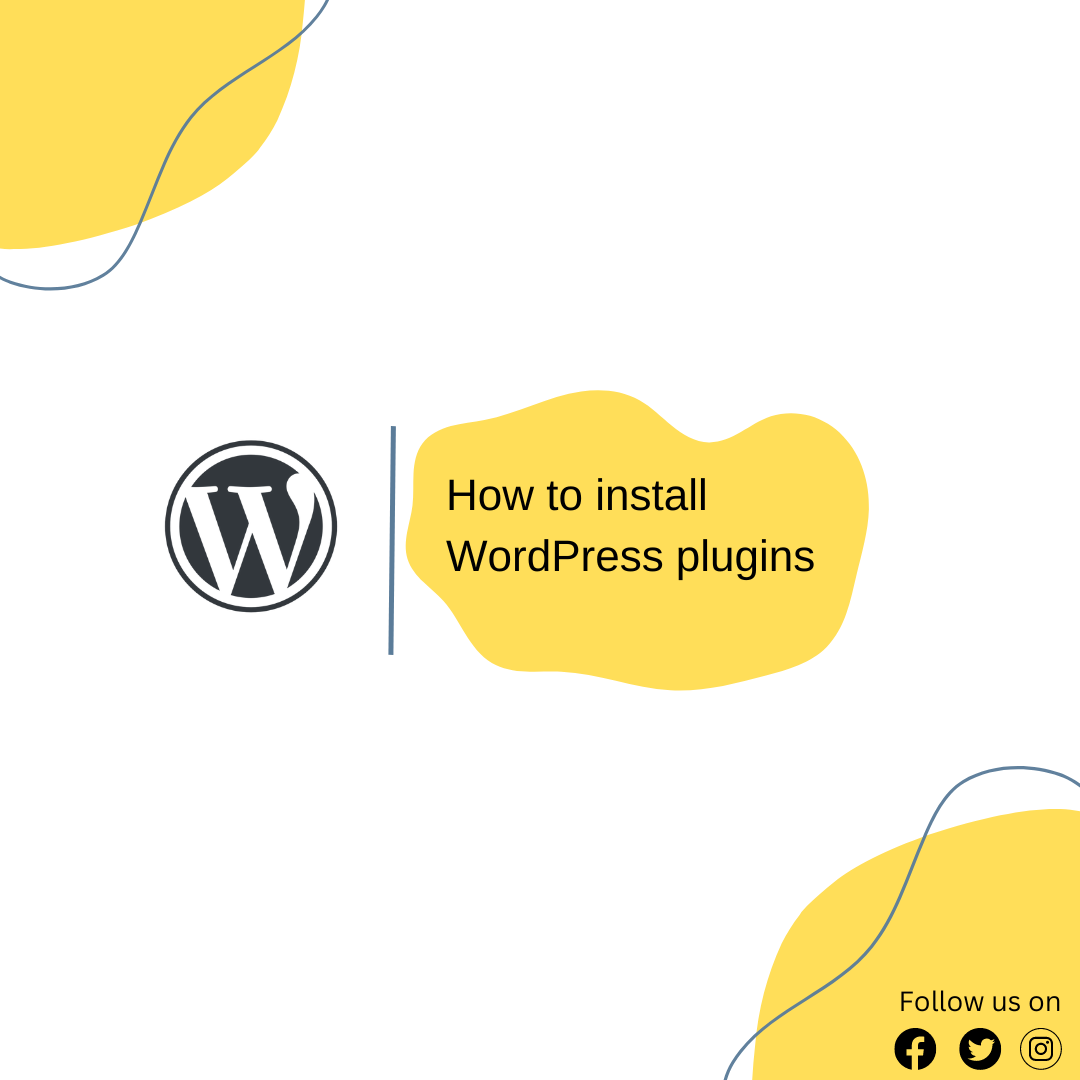One of the important steps you need to do when you’re building a WordPress site is that you need to install Wordpress plugin to your newly created website.
According to WordPress there are over 60,000 WordPress plugins, which means there are endless options to choose from.
You might be asking yourself which plugin(s) do you need to install specially when you have a brand new website.
Before you start searching and installing plugins, you need to know
Table of Contents
- What is a WordPress plugin ?
- Why should you install WordPress plugin(s)?
- Different ways to install WordPress
- How do you install plugins in WordPress site via WordPress dashboard/page?
- How do you install plugins in WordPress site from zip file?
- FAQ
What is a WordPress plugin ?
WordPress plugins are group of functions that can be added to a WordPress website.
Why should you install WordPress plugin(s)?
They can extend functionality or add new features to your WordPress websites.
Different ways to install WordPress
- Installing WordPress plugin via WordPress dashboard/page
- Installing WordPress plugin from Zip file
How do you install plugins in WordPress site via WordPress dashboard/page?
To install WordPress plugins, in the main dashboard go to plugins in the sidebar and select Add new
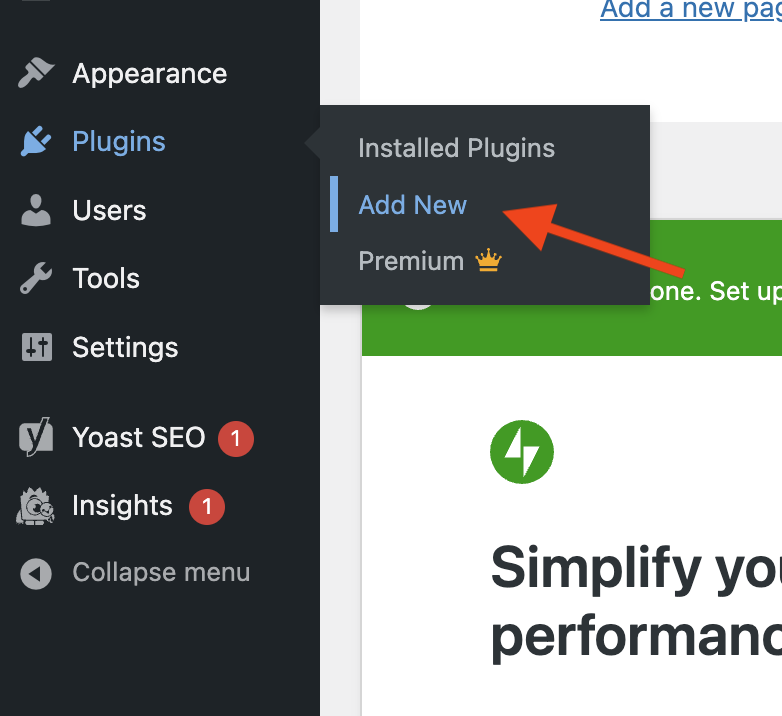
Click on Add new then you will see a list of free and premium once.
You can take your time to find the one suitable to your business needs.
Pro tip: Before you install a plugin, it’s important to read some reviews because
- There might be for instance a recent update which is breaking sites or any other issues might affect your site.
As you can see there are lots of options you can use to filter results and search.

Once you find the plugin you want then click install then activate.
After the plugin is activated then you can start customizing the plugin for example let’s say we want to install Really Simple plugin plugin.
First step is that we need to search for the plugin (follow steps above)
Next is to click Install now
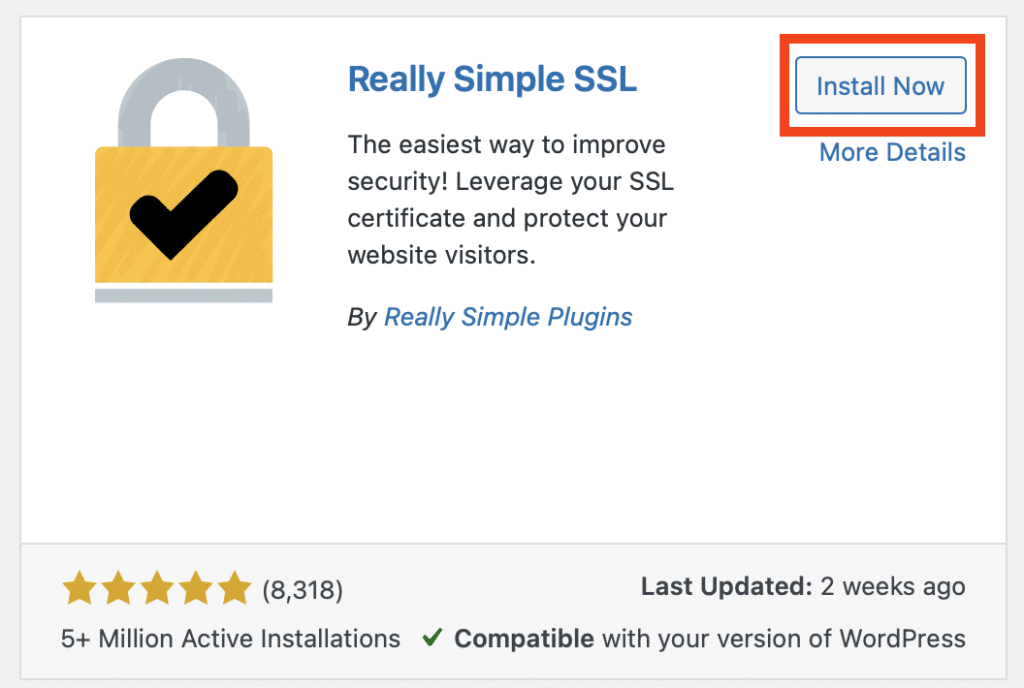
Last step is to activate the plugin after installation is complete
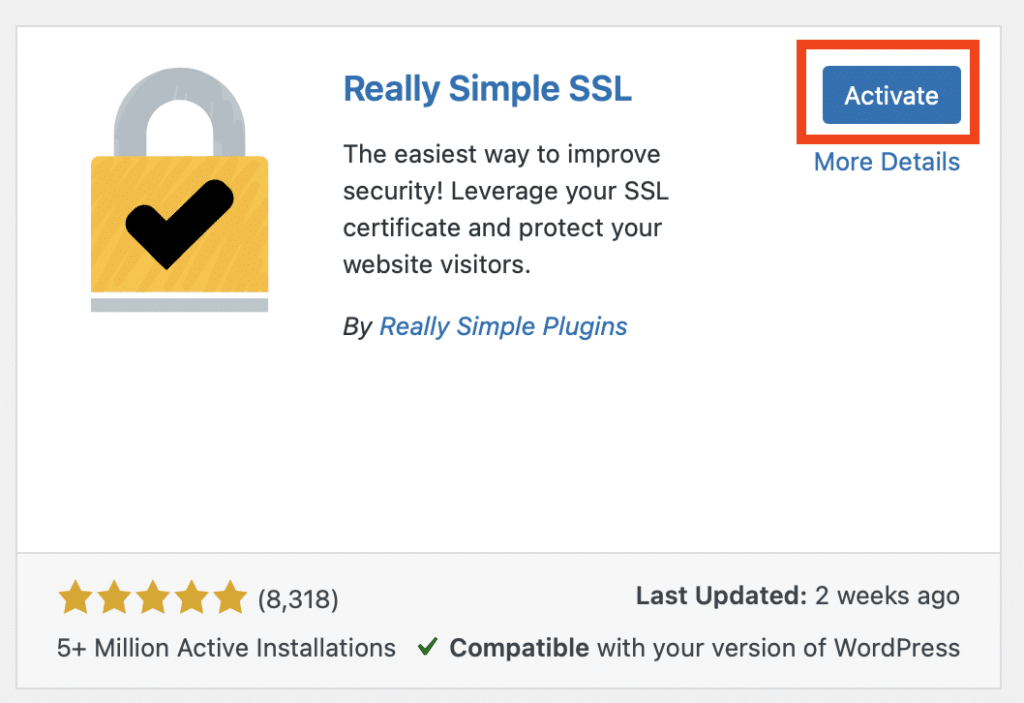
After activating the plugin, now we if we search for the plugin then we can find the it under installed plugins -> settings for more customization as an example.

Then you should get the settings page and start customizing
And now you are in the dashboard area for the plugin and you can start customizing
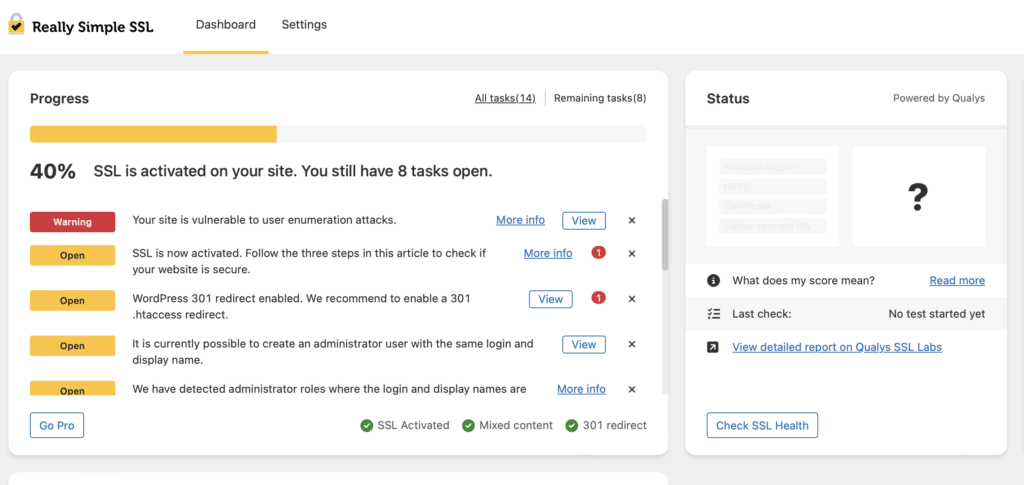
How do you install plugins in WordPress site from zip file?
Another way to install WordPress plugin is from a zip file.
In this guide we’re going to install UpdraftPlus – Backup/Restore which is one of the most popular WordPress plugins for backup your website from a zip file.
First step is head to WordPress plugins site and search for UpdraftPlus – Backup/Restore
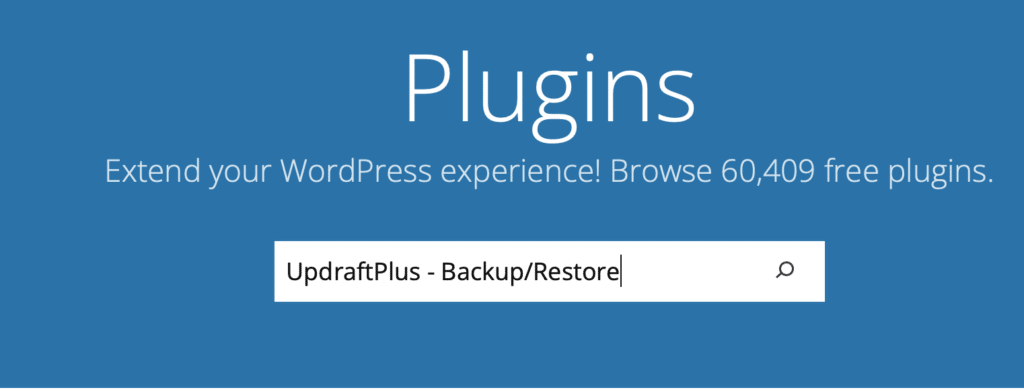
Now you should get a page with results, in this example we need to select UpdraftPlus – Backup/Restore
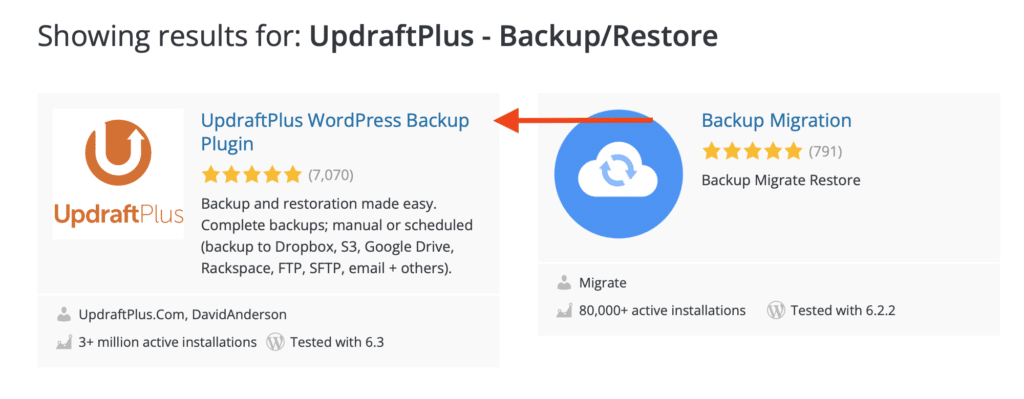
Once you select UpdraftPlus – Backup/Restore, you should now you will be navigated to the plugin page so you can read more about it and download it as well.
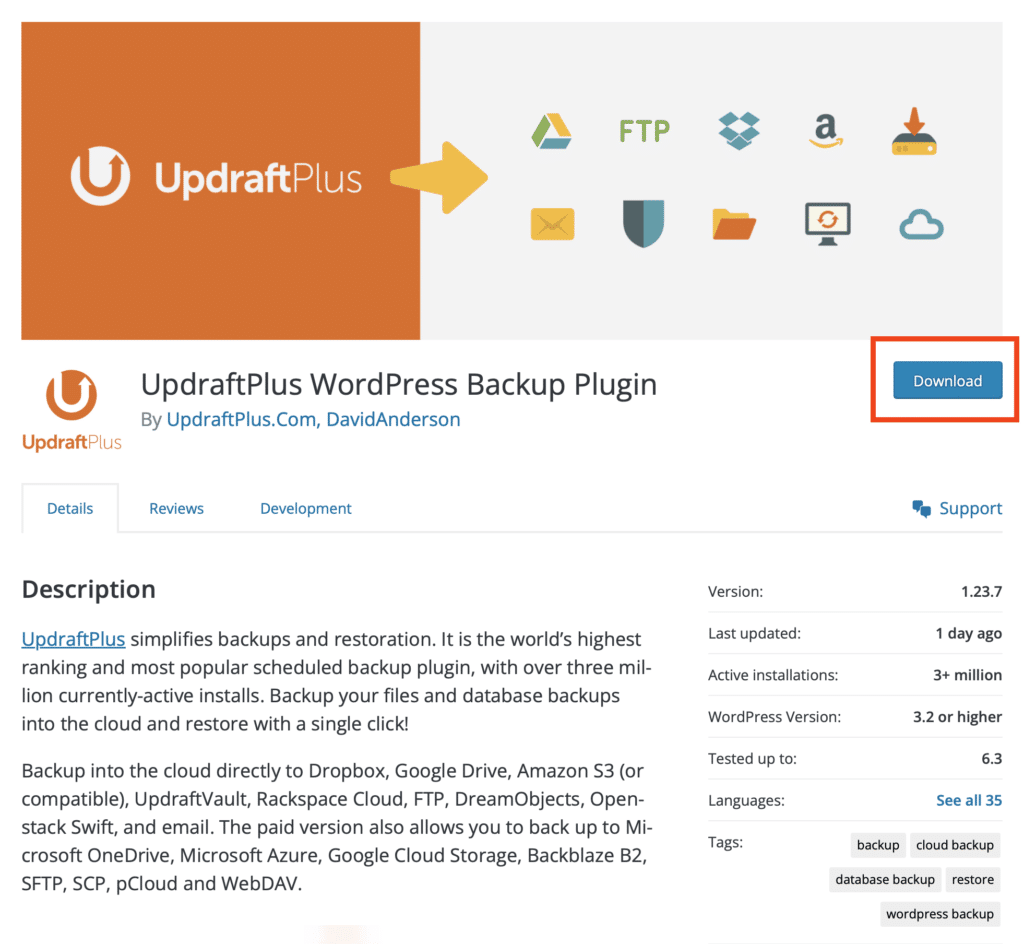
When download is complete then next step is to head to WordPress dashboard -> Plugins -> Add New
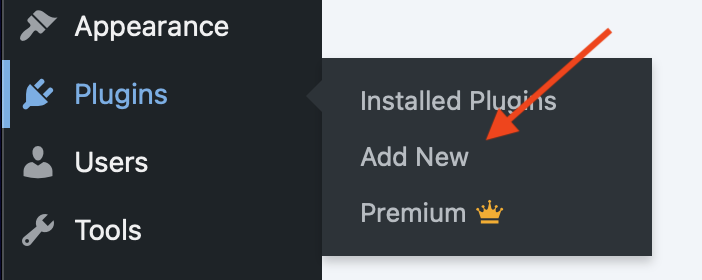
In the Add plugins page click on Upload plugin
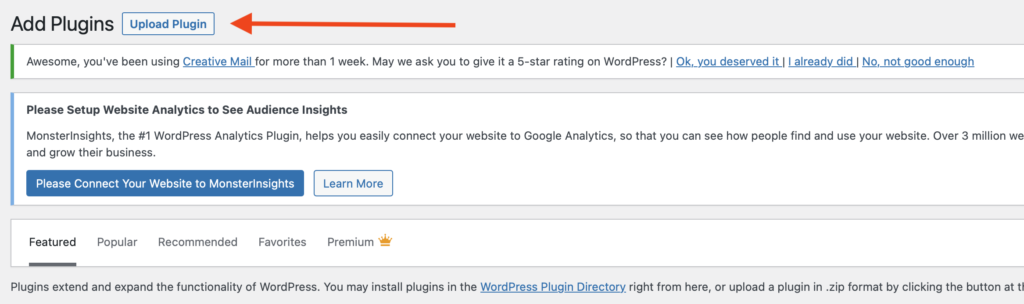
Then you should get the option to upload a plugin
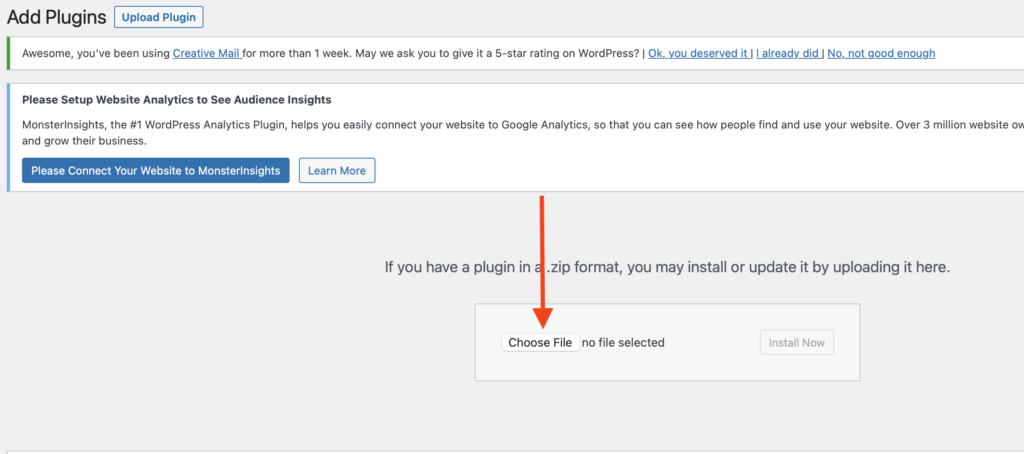
Click on Choose file, select the file you have downloaded then click Install
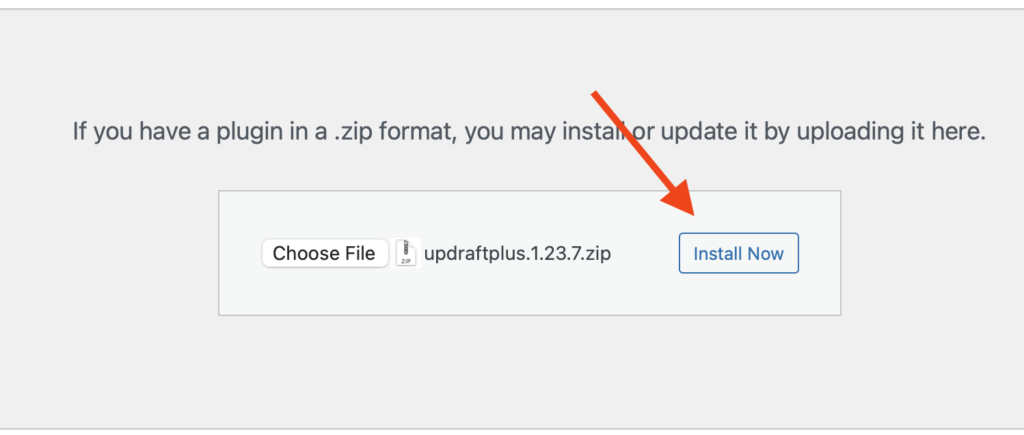
The process might take few minutes
When the installation is complete then the last step is to activate the plugin
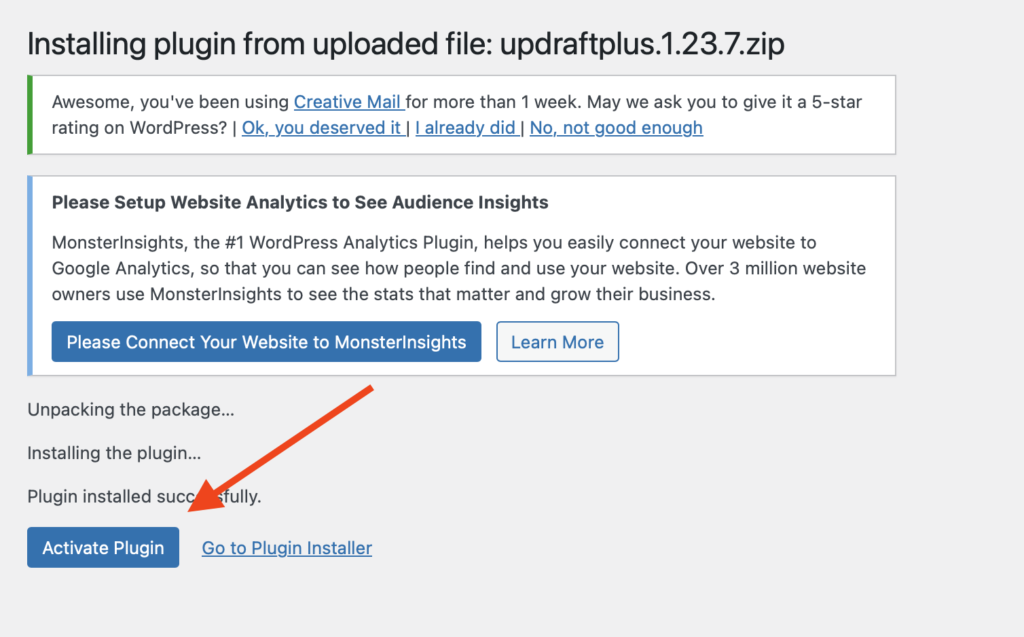
After the activation is successful you should see the plugin under list of installed plugins in your WordPress dashboard.

FAQ
How to manually install WordPress plugin?
To install WordPress manually then you need to follow How do you install plugins in WordPress site from zip file which we mentioned in this guide
How can I install a WordPress plugin without an FTP?
To Install WordPress plugin without FTP (File Transfer Protocol) then follow the steps in this guide on How to install plugins in WordPress site via WordPress dashboard