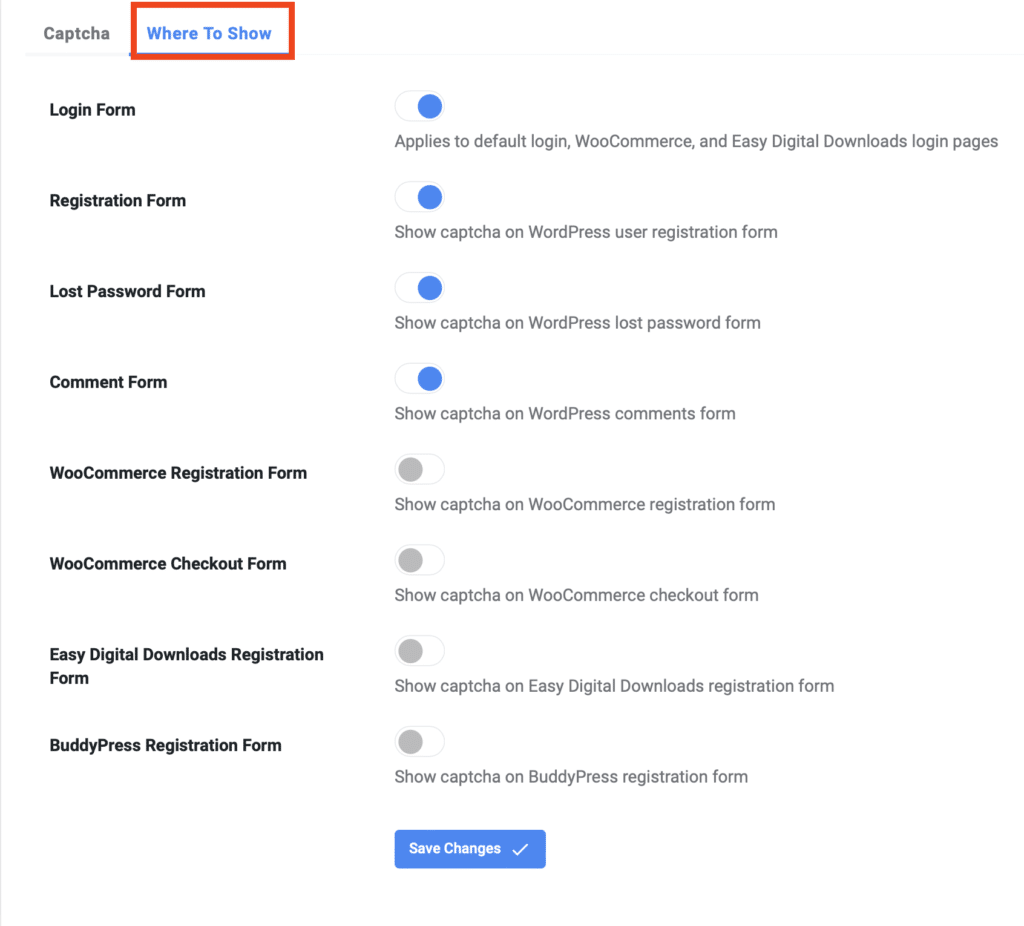Adding Google reCAPTCHA to your WordPress forms and comments is a crucial step in protecting your website from spam and abuse. In this blog post, we’ll guide you through the process of integrating Google reCAPTCHA into your WordPress site, ensuring that only legitimate users can interact with your forms and comments. By following our step-by-step instructions, you’ll learn how to obtain reCAPTCHA API keys, install a reCAPTCHA plugin, configure the settings. Join us as we explore the world of Google reCAPTCHA and WordPress, and discover how you can enhance the security of your website with just a few simple steps.
Table of Contents
What is Google Captcha?
reCAPTCHA employs a sophisticated risk analysis engine and adaptive challenges to thwart malicious software from engaging in abusive activities on your website. This ensures that legitimate users can freely perform actions such as logging in, making purchases, viewing pages, or creating accounts, while fake users are effectively blocked.
What is the benefit of adding Google reCAPTCHA ?
Adding Google reCAPTCHA to your contact form 7 forms helps prevent automated spam submissions by verifying that the user is human.
The tool and provides layer of security in
- Protecting website form from receiving useless information
- Improve security to determine whether the user is human or not
- The tool is free and you can receive regular updates from Google to ensure highest level of security
How to register site with Google reCAPTCHA and generate API keys?
Step 1: Register a new site in Google reCAPTCHA
- Go to Google reCAPTCHA page
- Sign in with Google account
- Now you can register your site basically enter a label and domain
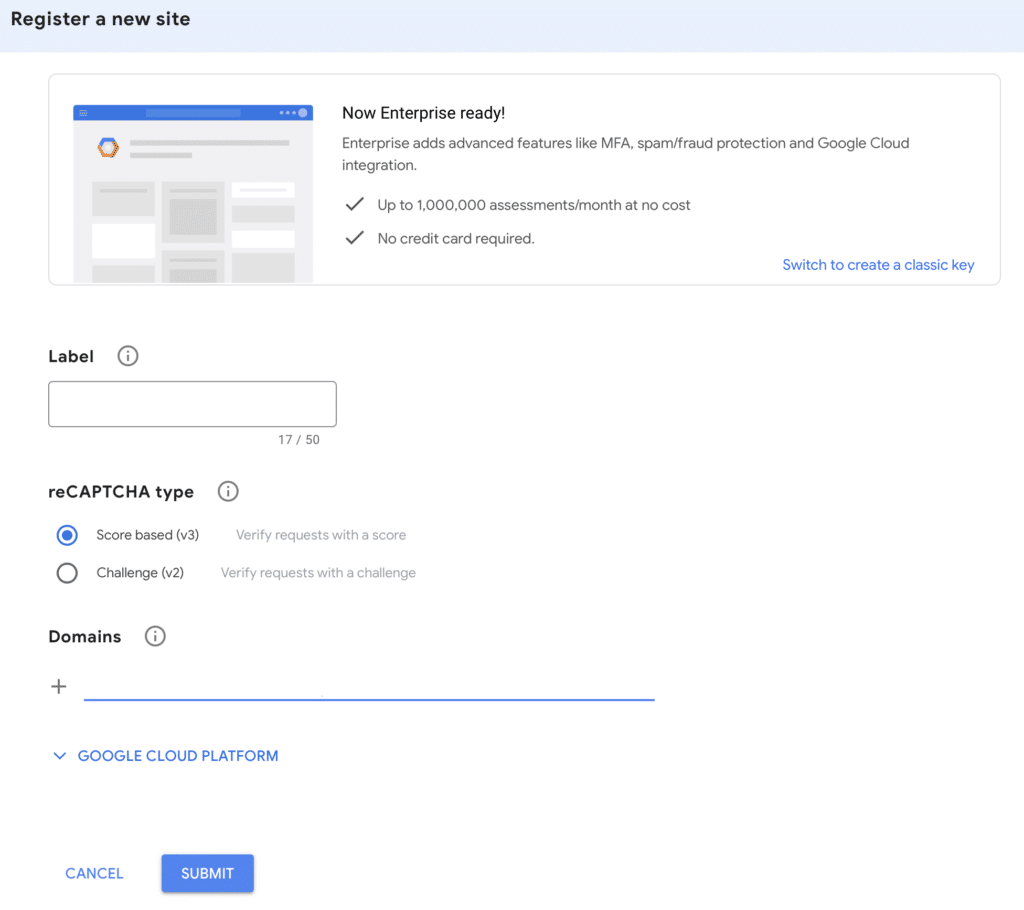
Once you fill out the label and domain sections then click Submit
STEP 2: Generate reCAPTCHA API Keys
- Copy both site and secret keys (keys are hidden here for security purposes)
- Download ReCaptcha v2 for Contact Form 7 plugin to add API keys you have copied when created your reCAPTCHA. Click here for installation / configuration
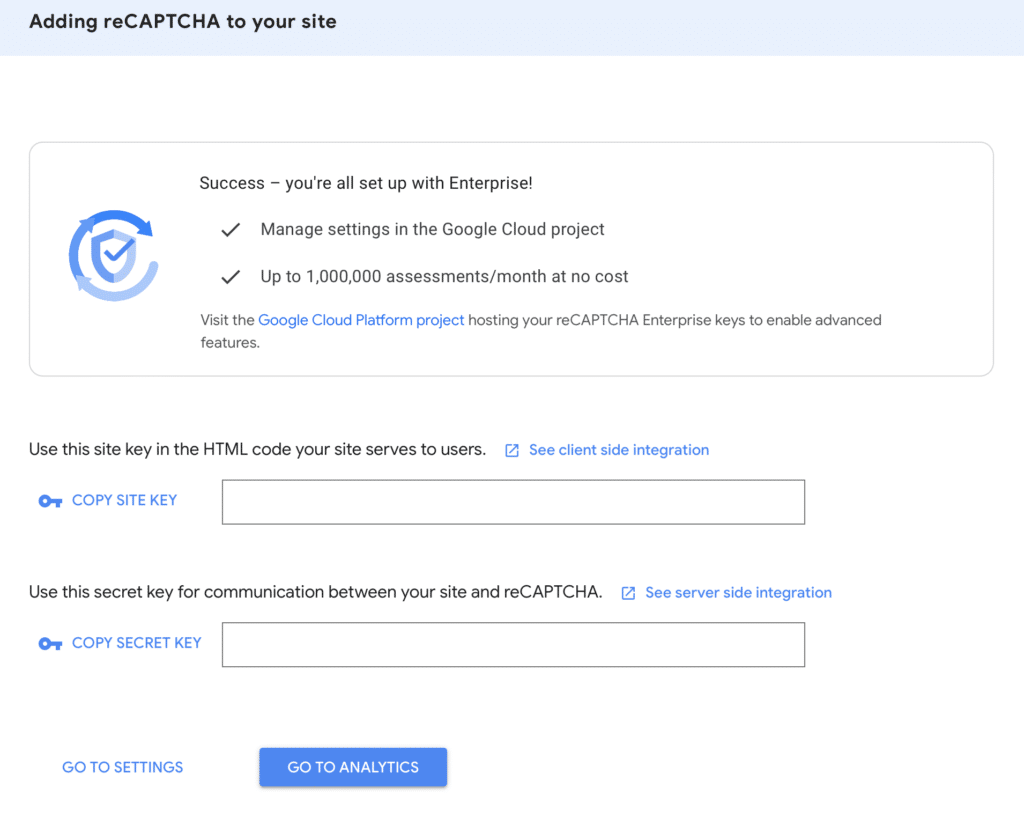
How to integrate Google reCAPTCHA to contact form 7 in WordPress website?
- Login to your WordPress dashboard
- Go to contact > contact forms and you should see list of forms you have created
- Select the form you want to add reCAPTCHA to it
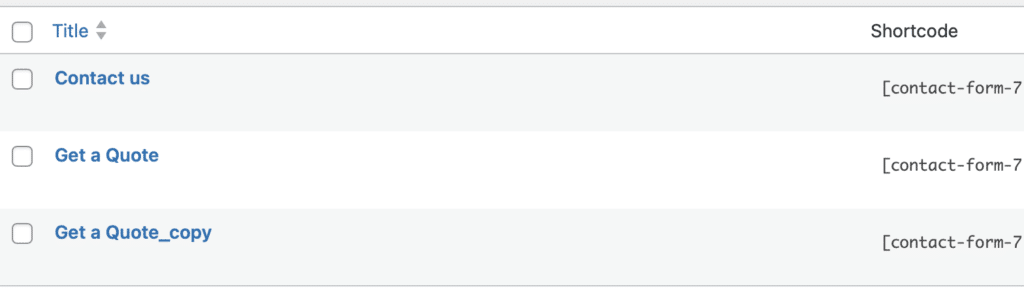
- Inside the form editor, add [recaptcha] where you want the reCAPTCHA box to appear.
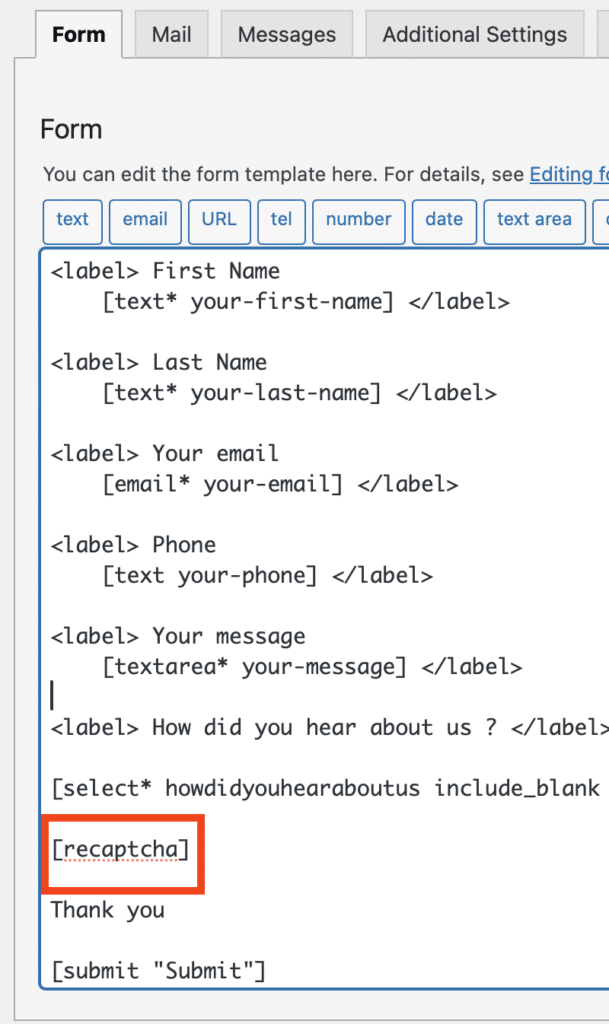
- Click save
How to add reCAPTCHA to WordPress comments?
- Login to your WordPress dashboard
- Download and install Advanced Google reCAPTCHA WordPress plugin, if you need help with how to install WordPress plugin, click here to read our FREE tutorial.
In the Dashboard area go to Plugins > Add new plugin and search for Advanced Google reCAPTCHA then click on Install now as shown in the image below.
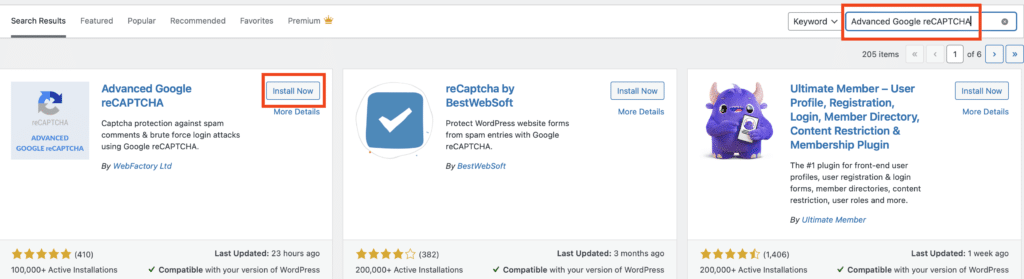
- Next step is to Activate the plugin after installation is complete
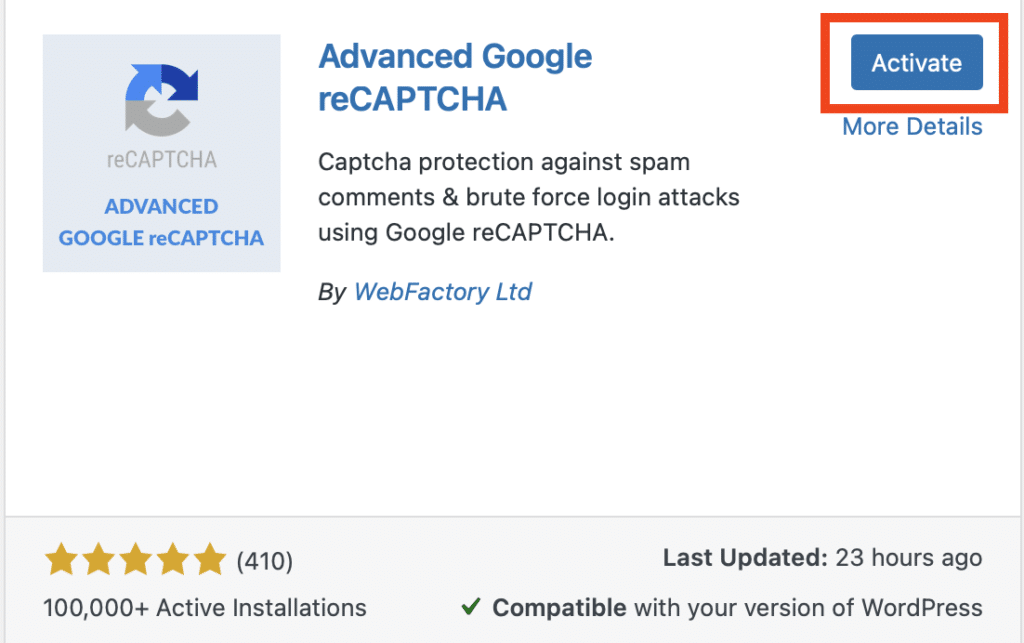
- Next step is to go to settings after the plugin has been activated
- Go to Dashboard > Plugins > Installed plugins > search for Advanced Google reCAPTCHA and select settings.
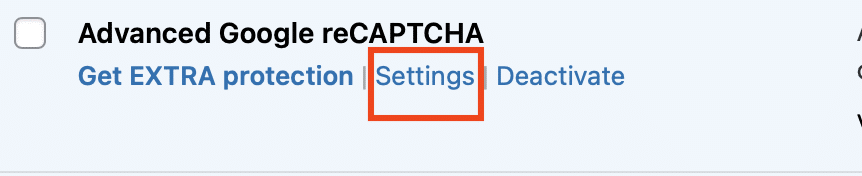
- Inside the settings page select Captcha and enter API keys you have created in Google reCAPTCHA page and select then select suitable captcha you want.
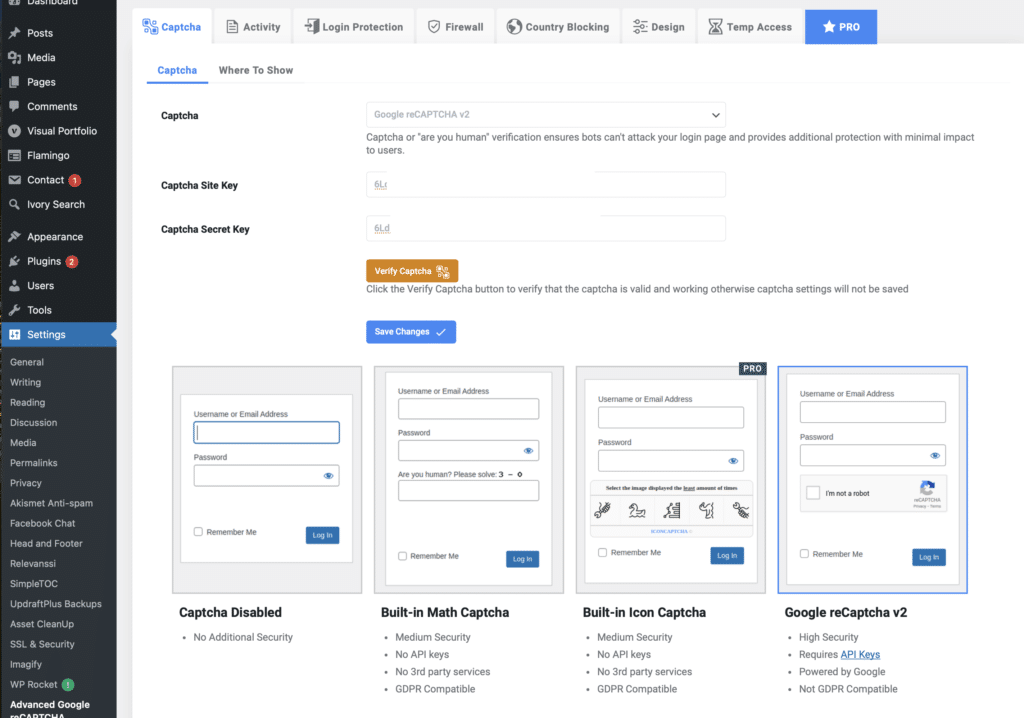
- Last step is to choose where to show Google reCAPTCHA
- Inside Advanced Google reCAPTCHA settings page > Captcha > where to show
- You have the option enable reCAPTCHA to WordPress comments, login form, registration and more